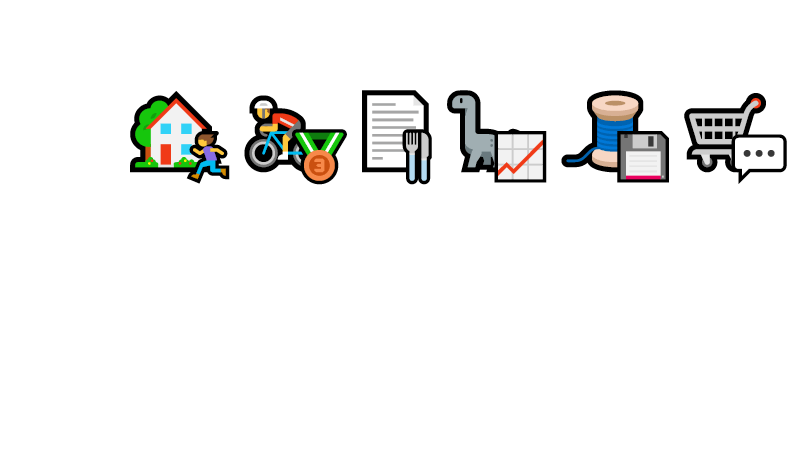Looking to make your PowerPoint slide titles more engaging and eye-catching?
When a single emoticon doesn’t quite capture the message you want to convey,
why not combine multiple emoticons?
In this quick guide,
I will show you how to stack emoticons in PowerPoint to create compelling and meaningful slide titles.
Let’s take this boring slide:
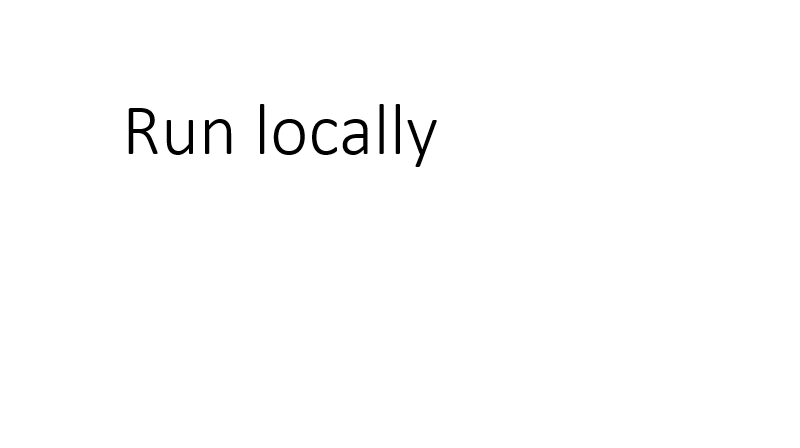
Note
I am only showing the top-left corner, the rest of the slide is even more boring.
We can add an emoticon to emphasize the running part.
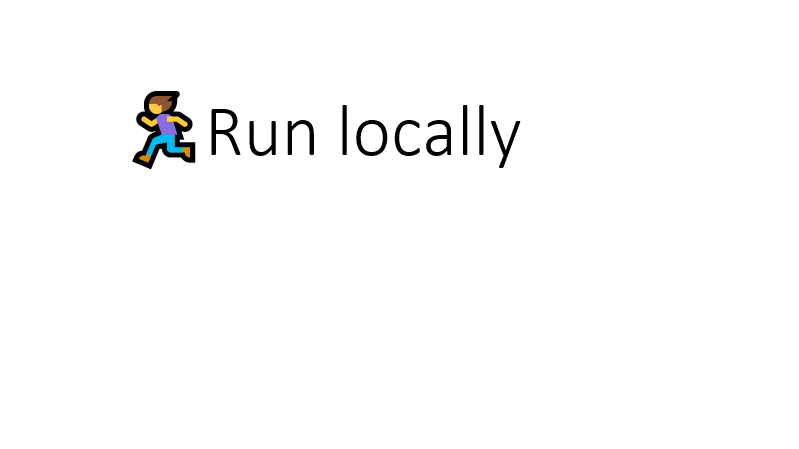
But what if we also want to include the local part?
Let’s add a house emoticon.
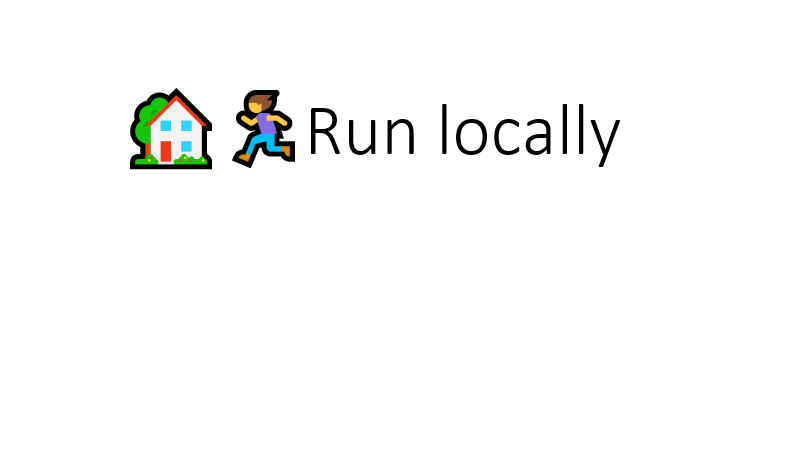
This does not give the right feeling yet, what if we could combine the two a bit more?
Let’s merge these two emoticons to set a scene.
-
Select the running person emoticon and choose Font > Subscript
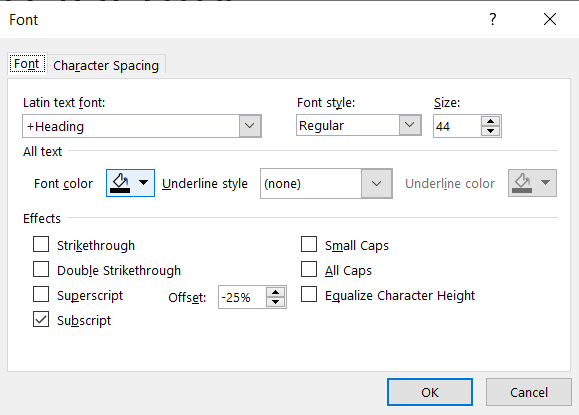
Font menu with the Subscript option checked -
Select the house emoticon and choose Font > Character Spacing > Condensed by 25pt
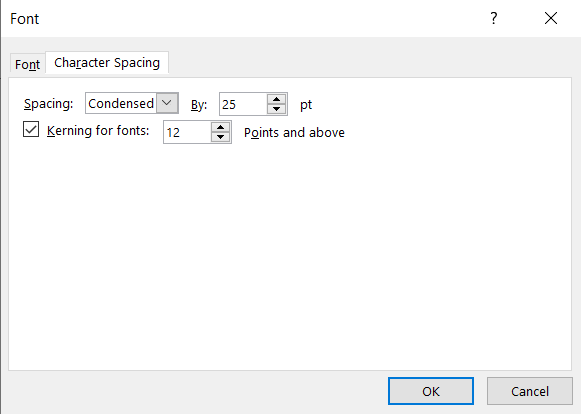
Font menu with the Character Spacing set to Condensed by 25pt
Note
The actual value might depend on your font-size and emoticon-width.
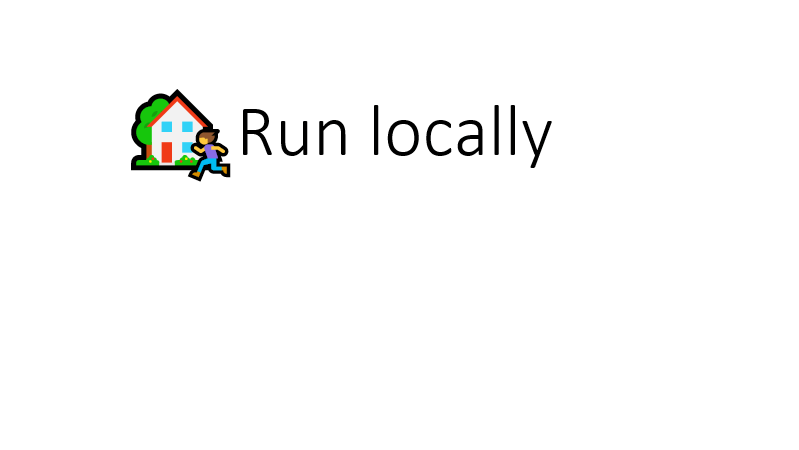
That is it! Much better!
More examples
The same technique can be used to combine several other emoticons in this way.
Just some random examples:
- Run through the street
- Finish 3rd in a cycling competition
- Choose something from the menu
- Sales of dinosaurs has increased recently
- Save that thread
- Comment on the shopping cart contents