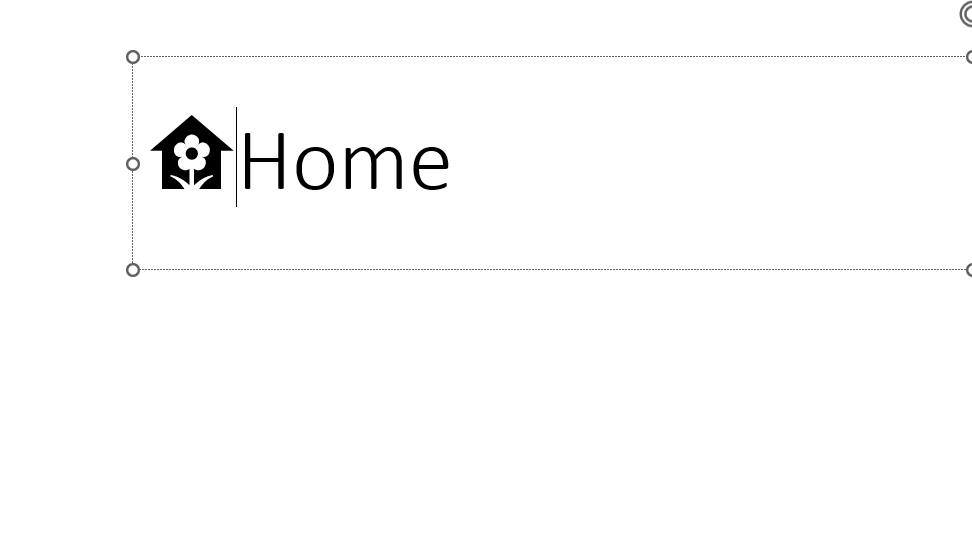When adding emoticons to your PowerPoint slides, sometimes the rendering might not be as expected.
For example, when selecting the desktop emoticon on my system, PowerPoint renders the emoticon only in a textual, monochrome variant on the slide.
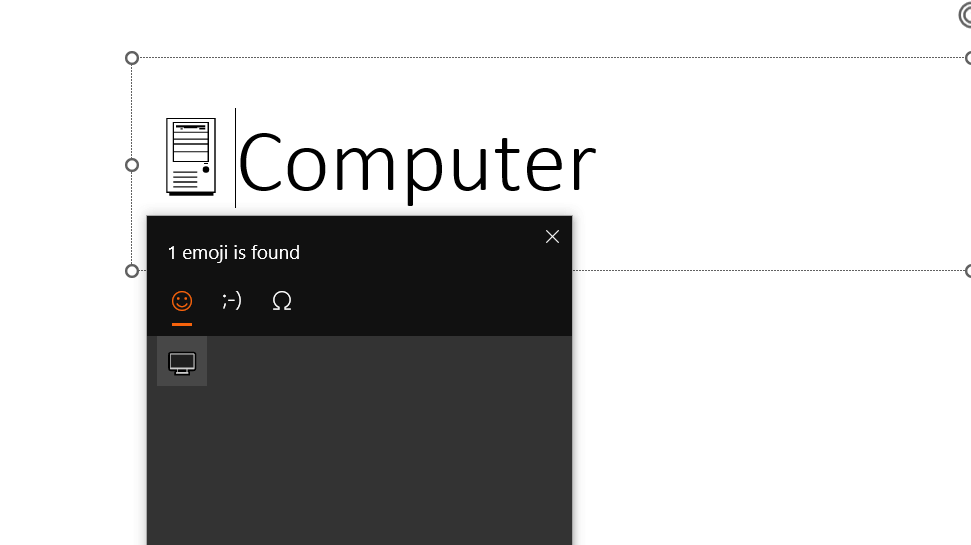
Note
I encountered this behavior multiple times myself and can depend on the machine used to view the PowerPoint presentation, while other persons looking at the same file at the same time can see the emoji rendering.
So, how can we influence this behavior?
Unicode variation selector
I discovered an old post by Matias Singers about Unicode symbol as text or emoji.
The article describes the Unicode variation selectors.
By adding variation selector-15, or variation selector-16, after an emoticon the rendering of the character can be influenced.
Switch from text to emoji
Using variation selector-16 after the emoticon,
the character will be forced to be rendered as a colorful image.
Inserting character U+FE0F after the desktop character will change it in the expected emoji:
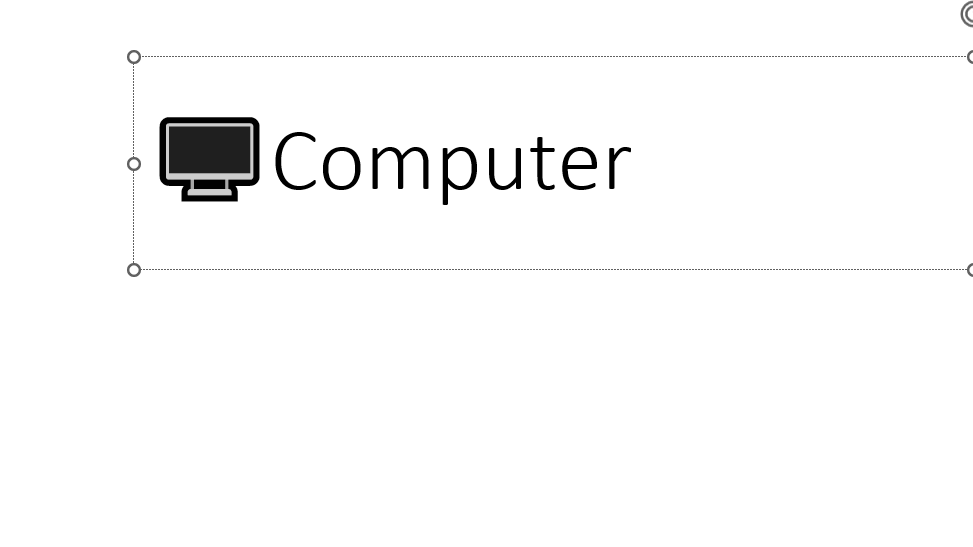
Switch from emoji to text
This can also be used the other way around. When a more textual or monochrome variant would be beneficial, this can be forced to render as well.
Let’s start with the house with garden emoticon.
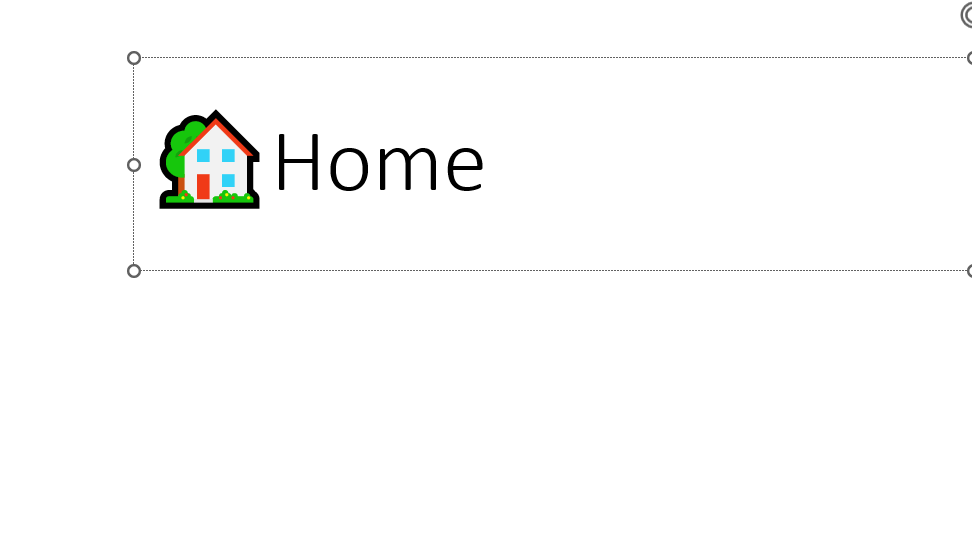
Using variation selector-15 after the emoticon,
the character will be forced to be rendered in a textual fashion.
Inserting character U+FE0E after the house with garden character will change it into a monochrome house with a flower: